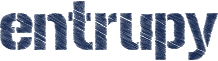Getting Started
Setting up the Entrupy device
Q. I am submitting my first authentication. What do I need to do to get setup?
A. To get started, connect to your local Wi-Fi network by navigating the iPod’s Settings menu (Settings > Wi-Fi). Plug in the black USB cord that powers the Entrupy device power source.
Logging in to the Entrupy app
Q. Where can I find my login?
A. Please refer to the Welcome email for the original login details belonging to your account. Note that usernames and passwords are both case sensitive, so please take care to input your username and password.If you have since changed your password and need to reset your login details, please contact us at support@entrupy.com
Q. Can I change my password to something more simple?
A. After logging in, the drop down menu on the upper right hand corner of the app main screen has an option for “Account Settings” where you can change your password. Keep in mind that if you lose or forget this password, we will reset your password to the one from the Welcome email.
Taking images with the Entrupy device
Q. When do I take microscopic images?
A. During the Entrupy authentication process, you will be prompted to take both microscopic and macroscopic images. Macroscopic images are images taken with just the iPod, while microscopic images are with the Entrupy device attached to the iPod. During the authentication process, there is an icon located at the upper left hand side of the screen which will indicate when you should take an image with the iPod or the Entrupy device (attachment)